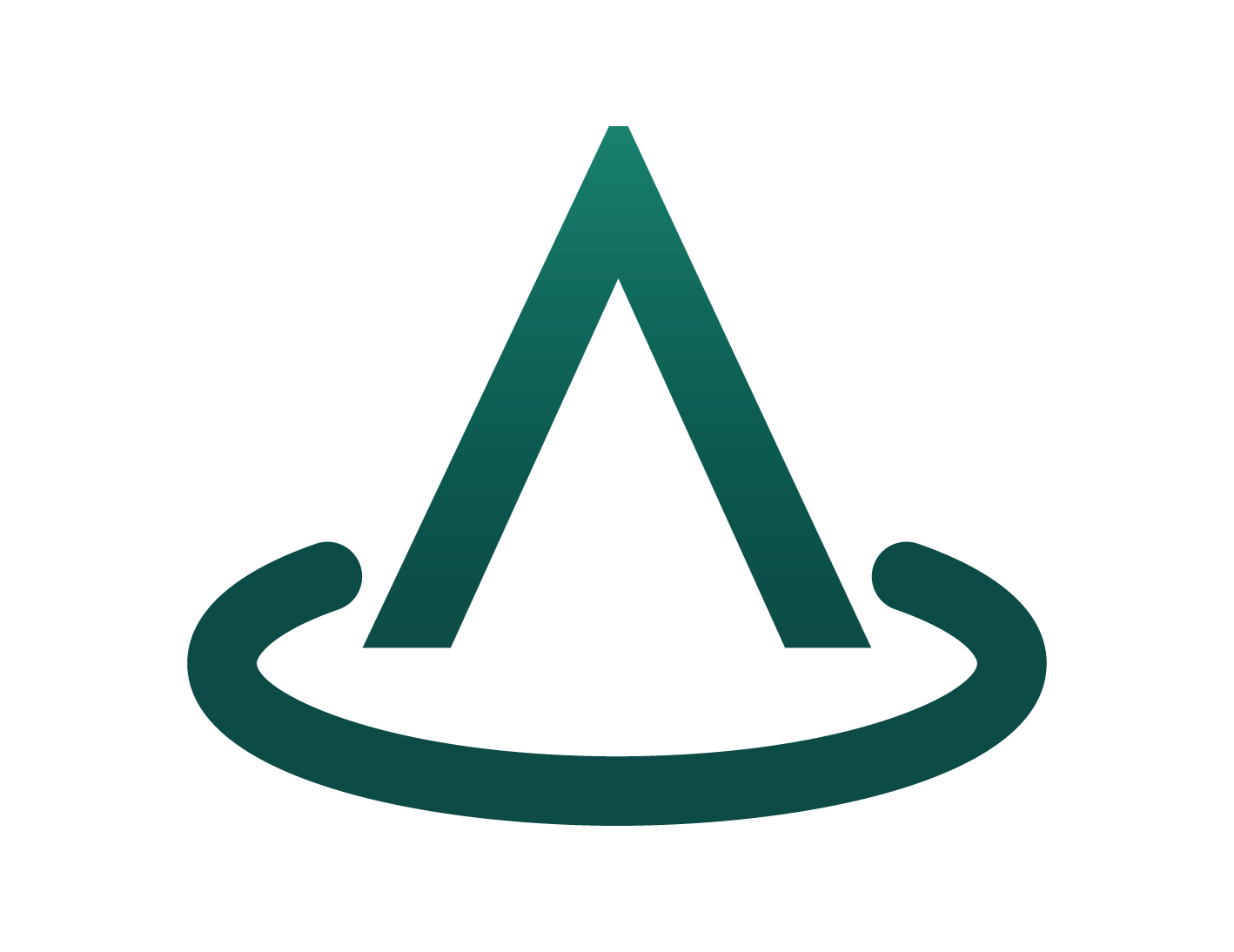Metered Billing in Marketplace Elements
Marketplace Elements allows you to manage software as a service (SaaS) offers that are charged according to non-standard units. Before utilising this feature, you define the billing dimensions such as bandwidth, tickets, or emails processed in the Microsoft Partnership Portal for the required offers. Customers can then be billed according to their consumption of these dimensions, using either the portal to enter usage manually, or via the Usage Events API endpoint.
Prerequisites for metered billing
For a SaaS offer in Marketplace Elements to use metered billing, it must first:
- Have the metered dimension configured for the offer in the Microsoft Partnership Portal. (Metered billing for SaaS using the commercial marketplace metering service)
Once the prerequisites are completed, you can configure Marketplace Elements to use the dimensions you have defined.
Configure BIlling Dimensions for a plan in Marketplace Elements
To be able to use metered billing in Marketplace Elements, you will first need to configure the dimensions against the plan you will be using them for. To configure the dimensions follow these steps:
- From the left menu bar, choose offers.
- From the table, choose the offer that contains the plan which will have the billing dimensions created against it.
- In the plans table, choose the plan that you will create the billing dimensions for.
- Next to the Billing Dimensions table, select the ”+ New Billing Dimension” button.
- Enter the following details for the Billing Dimension.
- Marketplace Dimension Id - The dimension name as it was entered in the Azure Partnership portal. (Note: this needs to match the usage dimension ID specified in the Partner Center and can not be changed in Marketplace Elements once submitted)
- Dimension Name - The name you would like to call the billing Dimension in Marketplace Elements.
- Unit of Measure - The units of measure for the dimension. i.e. Per Message.
- Select “Create Billing Dimension” to submit the new billing dimension.
Edit a Billing Dimension in Marketplace Elements
A billing dimension can be edited after it is created by following these steps:
- From the left menu bar, choose offers.
- From the table, choose the offer that contains the plan which has the billing dimensions you would like to edit.
- In the plans table, choose the plan that has the billing dimensions you would like to edit.
- In the billing dimensions table, select the billing dimension you would like to edit.
- Edit the following details. (Note: The Marketplace Dimension Id can not be edited after creation)
- Dimension Name - The name you would like to call the billing dimension in Marketplace Elements.
- Unit of Measure - The units of measure for the dimension. i.e. Per Message.
- Select “Update Billing Dimension” to submit the changes.
Add a Usage Event to a subscription
Usage events can be created using two different methods. If you would like to automate the submission of usage events from your SaaS product it is recomended that you intergrate with the Usage Events API to submit your uasge events. Alternatively, usage evnts can be created for a subscriptions in the Marketplace Elements Portal.
Use the Portal to create a Usage Event
To create a usage event against a subscription, first you need to ensure the dimensions are created for the plan associated to the subscription that you would like to add an event usage too.
The process for creating a usage event in the portal is as follows:
- From the left menu bar, choose subscriptions.
- From the subscriptions table, choose the subscription that you would like to create the usage event for.
- In the subscription details page, select the ”+ New Usage Dimension” button next to the usage table.
- In the New Usage Event page enter the following details.
- Dimension - choose a dimension from the drop down list. If the dimension you require is not in the list then make sure the billing dimension has been created for that subscriptions plan type.
- Quantity - the quantity of the dimension.
- Select “Create Usage Event” to submit the event.
Use the Api to create Usage Event
Contact Arkahna for further details.