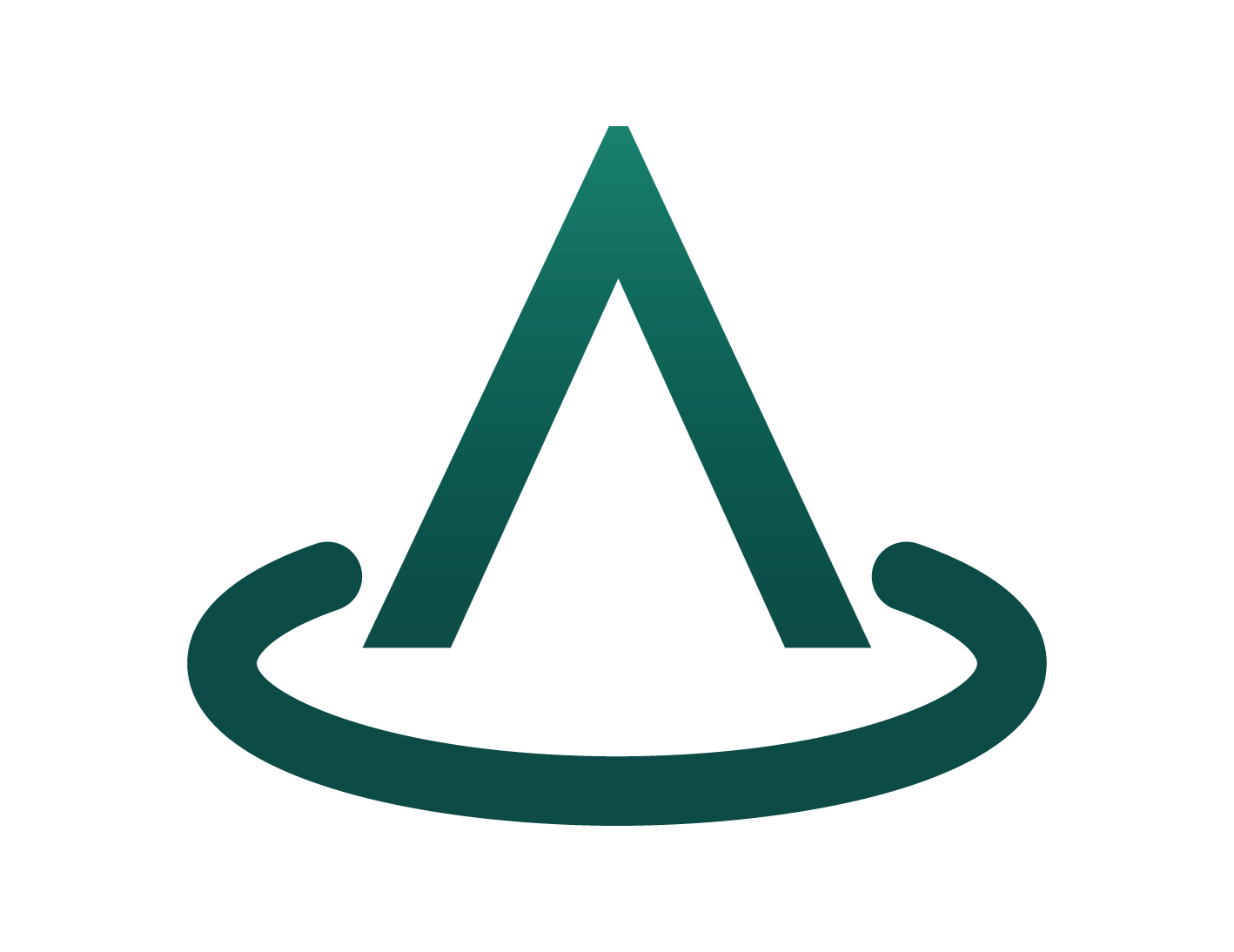Microsoft Partner Center New SaaS Offer
Step 1
- Sign in to Partner Center.
- On the Home page, Select Marketplace Offers tile (or search for it in the search bar at the top of the window if no tile is available).
Step 2
- Click [New Offer] then select [Software as a Service] from the dropdown.
Step 3
-
Give your offer an Offer ID and an Offer alias.
Offer ID: This is a unique identifier for each offer in your account.
Note: This ID will eventually be visible in the URL of the commercial marketplace listing and Azure Resource Manager templates, if applicable.
For example, if you enter ds-dev in this box, the offer web address will be https://azuremarketplace.microsoft.com/marketplace/../ds-dev
Offer Alias: This is the name used for the offer in Partner Center. This name is only visible in Partner Center (not shown to customers) and it’s different from the offer name and other values shown to customers.
Note: Both the Offer ID and the Offer alias can’t be changed after you select [Create].
-
Once you have given your offer an Offer ID and an Offer alias, click [Create].
Step 4
-
Open the Offer Setup tab on the left navigation pane.
-
Enter your Offer details, as well as selecting: [Yes, I would like to sell through Microsoft and have Microsoft host transactions on my behalf]
-
Click [Save Draft]
-
Then click [Review and Publish]
Step 5
-
Open the Properties tab on the left navigation pane. This is where the Categories, Industries (optional), App Version (optional) and the Terms and Conditions are selected.
-
Under Categories select one or two categories for grouping your offer into the appropriate marketplace search areas.
The categories chosen will determine which online stores to list the offer. Either Azure Marketplace, Microsoft AppSource, or both.
Note: See the following URL to determine which categories to select for either the Azure Marketplace, or AppSource Marketplace: https://learn.microsoft.com/en-us/partner-center/marketplace/categories
-
Under Industries, select up to two industries and up to two sub-industries (also called Verticals) for each industry. These are used when a customer filters their search in the online store.
Note: If the offer is not industry specific, leave this section blank.
-
In the App Version box, enter a version number. This is used in the AppSource Marketplace to identify the version number of the offer.
-
Under Legal, provide terms and conditions of the offer. There are two options:
- Use the standard contract for Microsoft’s commercial marketplace (with optional amendments)*
- Use your own terms and conditions
*To learn about the standard contract and optional amendments, see Standard Contract for the Microsoft commercial marketplace. You can download the Standard Contract PDF (make sure your pop-up blocker is off).
-
Click [Save Draft]
-
Then click [Review and Publish]
Step 6
-
Open the Offer Listing tab on the left navigation pane.
-
Under Marketplace Details, complete the following fields:
-
Name: This is pre-filled with the Offer alias name entered back in Step 3. This can be changed at any time.
-
Search Results Summary: Enter up to 100 characters of text. This is used in the marketplace listing search results.
-
Description: Enter the description of the offer. The text box has rich text editor controls, HTML tags can be used to format the description. Enter up to 5000 characters which includes the HTML markup and spaces.
For more info: see HTML tags supported in the commercial marketplace offer descriptions
-
Getting Started Instructions: Provide instructions to help customers connect to your SaaS offer. Enter up to 3000 characters of text and links to more detailed online documentation.
-
Search keywords (optional): Enter up to three search keywords (not including the Name and Description as that is automatic) that customers can use to find the offer in the marketplace.
-
Privacy Policy: Enter a URL link to your z’s privacy policy. It is your organization’s responsibility to ensure the app complies with privacy laws and regulations and for providing a valid privacy policy.
-
Product Information Links: Add further Supplemental URL Links if need be. These can be about the app, or related services under Useful Links. Enter a title of up to 255 characters and the URL link to the online document. Repeat to add more links.
-
-
Under Contact Information, provide information for the following contacts:
-
Support Contact (required) – For general support questions.
-
Engineering Contact (required) – For technical questions. This contact is used for issues with the offer, including certification issues.
-
CSP Program Contact – For support and business issues. This is only shown to CSP partners.
For each contact the following will be required:
- Name (not displayed publicly)
- Phone number (not displayed publicly)
- Email address (not displayed publicly)
- Support URL for the Support Contact (this is displayed publicly)
-
-
Under Supporting documents, add at least one (mandatory) and up to three (optional) marketing documents.
-
Drag and drop the PDF into the designated area
-
In the Name box enter the document name (this will be displayed publicly in the Offer Details tab on the offer page).
-
-
Under Logos upload a Large logo:
- In PNG format
- Between 216 x 216 and 350 x 350 pixels
Note: Partner Center will automatically create small (48 x 48) and medium (90 x 90) logos (these can be deleted later).
All three logo sizes are used in different places in the online stores.
- Large: On your offer listing page in Azure Marketplace and Microsoft AppSource.
- Medium: when you create a new resource in Microsoft Azure.
- Small: In Azure Marketplace search results and on the Microsoft AppSource main page and search results pages.
-
Under Screenshots add at least one (mandatory) and up to five (optional) screenshot images that demonstrate your offer.
-
In PNG format
-
Must be 1280 x 720 pixels exactly
-
Drag and drop the screenshots onto the Screenshot “+” box, then click [edit caption] and enter a caption. Repeat for all screenshots.
-
-
Under Videos (optional) add up to four YouTube or Vimeo video’s that demonstrate the offer. These video’s are shown customers as well as the offer. Provide thumbnail image
-
In PNG format
-
Must be 1280 x 720 pixels
-
Select [Add video], add name and link to the video
-
Drag and drop thumbnail image onto Thumbnail box
-
-
Select [Save Draft]
Step 7
-
Open the Preview Audience tab on the left navigation pane. This tab is where a limited audience can be defined that are able preview the SaaS offer before it’s live.
Note: 10 addresses can be added manually or via *.csv file upload
-
Select [Save Draft]
Step 8
-
Open the Technical Configuration tab on the left navigation pane. Entered here are the technical details that the commercial marketplace uses to communicate to the SaaS application or solution.
If you are utilising Arkahna Marketplace Elements to assist your Azure Marketplace Offer setup, you can obtain these four (4) pieces of information in the Arkahna Marketplace Elements portal in the following location: Offers > [your-offer] > View Technical Configuration
- Copy each field and paste the supplied string or URL into each correlating field in your Microsoft Partner Center offer.
-
Select [Save Draft]
Note: If you are not utilising Arkahna Marketplace Elements to assist your offer setup, please see the following to direct you on how to obtain your correct information for Partner Center Technical Configuration:
-
Landing page URL (required): Define the SaaS website URL (for example: https://company.com/signup) that customers will land on after acquiring the offer from the commercial marketplace and triggering the configuration process from the newly created SaaS subscription.
-
Connection webhook (required): For all asynchronous events that Microsoft needs to send (for example, SaaS subscription has been cancelled), we require you to provide a connection webhook URL. We will call this URL to notify you of the event.
-
Microsoft Entra tenant ID (required): To find the tenant ID for your Azure Active Directory (Azure AD) app, go to the App registrations blade in Azure Active Directory. In the Display name column, select the app. Then look for the Directory (tenant) ID number listed (for example, 50c464d3-4930-494c-963c-1e951d15360e).
-
Microsoft Entra Identity application ID (required): To find your application ID, go to the App registrations blade in Azure Active Directory. In the Display name column, select the app. Then look for the Application (client) ID number listed (for example, 50c464d3-4930-494c-963c-1e951d15360e).
-
Step 9
-
Open the Plan Overview tab on the left navigation pane.
Offers sold through the Azure Marketplace must have at least one plan. A variety of plans can be created with different options within the same offer. These plans (sometimes referred to as SKUs) can differ in terms of version, monetization, or tiers of service.
-
Click [Create New Plan]
-
In the New Plan pane, input your new unique [Plan ID] paying attention to the character and naming limitations.
-
Input your new unique [Plan Name].
-
Select [Create].
This will open a new screen with two (2) navigation tabs used to configure your new plan; Plan Listing and Pricing and Availability.
-
-
Open the Plan Listing tab on the left navigation pane within your newly created plan (Demo Dev Plan 01 in the example to the right).
Note: your [Plan Name] should be pre-filled.
-
Enter a description of your plan into the [Plan Description] field. This has a 3000-character limit.
-
Select [Save Draft]
-
-
Open the Pricing and Availability tab on the left navigation pane within your newly created plan.
-
Select [Edit Markets] and check the market options that apply to your plan.
- Select [Save]
-
Choose your Pricing Model between [Flat Rate] and [Per User].
-
Select [Add billing term and payment option]
- Select the [Billing Term] from the drop-down box, choose between 1-month, 1-year, 2-year, and 3-year options.
- Select a [Payment Option] from the drop-down box, choose between One-Time and Per-Month options. 1-month plans are automatically set to One-time payment options.
- Input the [Price per payment] for the plan.
Note: If you want to add multiple billing term options, select [Add billing term and payment option] and repeat the previous steps.
-
Optional: If you want to grant a Free Trial to any subscriptions to you offer, check the box [Allow a one-month free trial].
-
Select [Save Draft]
-
Select [Review and Publish]
-
Review the information is correct in the Review and Publish screen, then select [Publish]
-