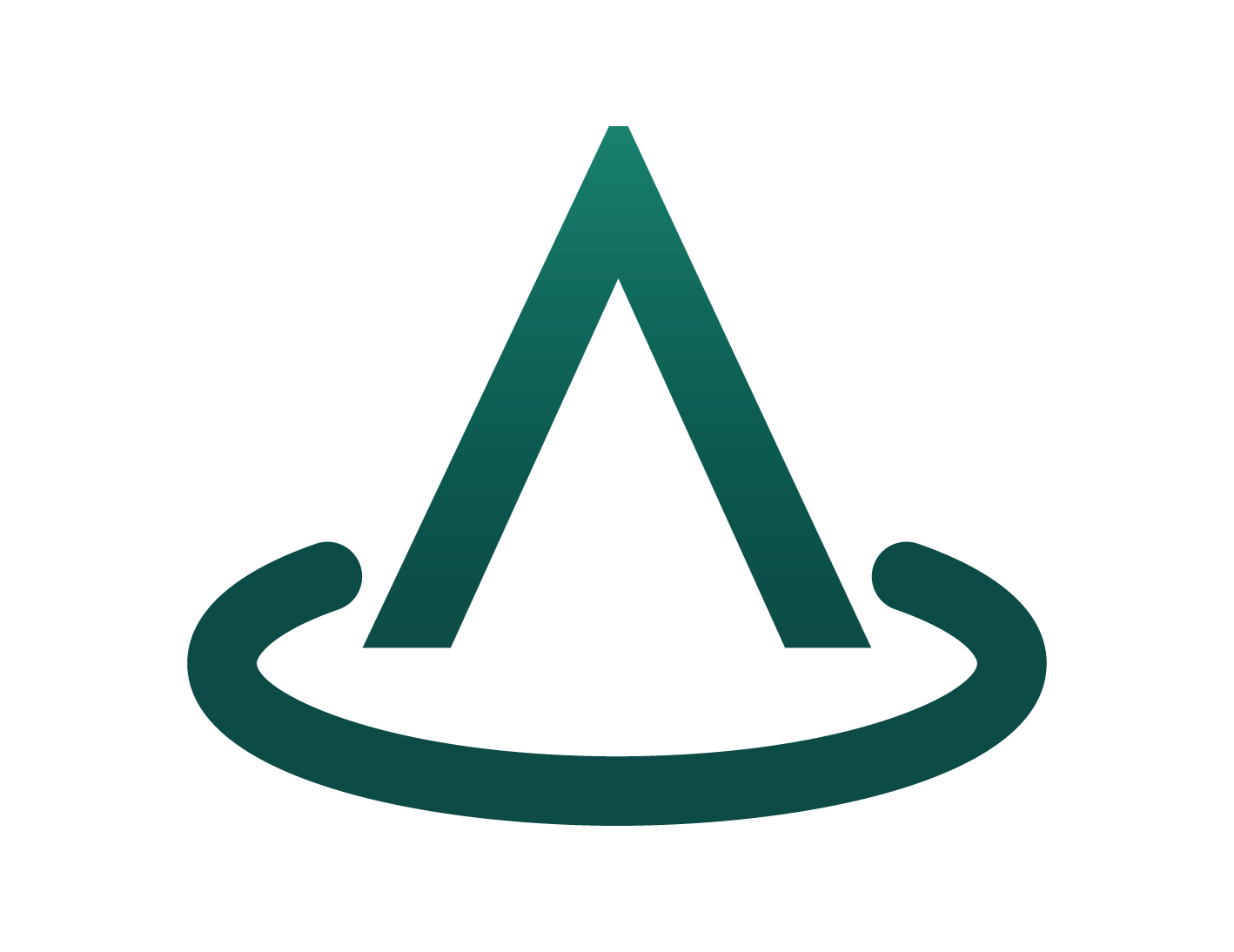Offer Creation Wizard
Step 1. Create Offer screen
- Create your offer in Microsoft Partner Center
- Review this create offer screen and ensure Partner Publisher ID, Offer Name, and Offer ID information is correct against what your Partner Center offer shows.
- Fill in the remaining fields with the required information.
- Click Create Plan.
Step 2. Create Plan screen
- Enter your Plan Name. This name should reflect exactly what your plan name is in your Partner Center offer.
- Enter Plan ID. This ID should reflect exactly what your Plan ID is in your Partner Center offer. This is case sensitive.
- Enter Plan Identifier. This is the Identifier that Arkahna Marketplace Elements uses to call and send plan information back through your API to your SaaS solution. This is not related to Partner Center and is different to Plan ID despite similar titles.
- Click Offer Technical Configuration.
Step 3. Offer Technical Configuration screen
- This screen offers four pre-generated pieces of information that your Partner Center Offer requires before it can be submitted for Publishing verification.
- Copy and paste these into their respective fields in your Partner Center offer’s Technical Configuration section and save your Partner Center offer.
- Click Setup Fulfillment back in Arkahna Marketplace Elements Offer Creation wizard.
Step 4. Setup Fulfillment screen
-
Enter your SaaS application’s Onboarding URL. a. This is your Application’s Onboarding URL that a new subscriber will be redirected to once successfully signed up to your offer. This should be created and supplied by you.
-
Choose your Subscription Fulfillment Type. There are two types of offer fulfillment that can be created through Arkahna Marketpalce Elements; API (Automated) and Manual. Select the Subscription Fulfillment Type that you wish to use for this offer.
a. API (Automated): You provide the three required Legacy APIs (that you have developed) which allows Arkahna Marketplace Elements to automate the signup and cancellation of subscriptions to your offer.
Note: If you want this automated fulfillment type, but do not have APIs developed, please contact Arkaha Marketplace Elements support via Email to get developer API instructions.
b. Manual: Select this option if you want to control fulfillment manually within your environment/app. Through this option, enter the Fulfillment Email address that you wish to receive fulfillment and plan change requests from potential and current subscribers.
-
Click Next Steps.
Step 5. Next Steps screen
- Your offer is ready to go, and you can now complete and send your Microsoft Partner Center offer off for verification and publishing.
- Click Complete Wizard.