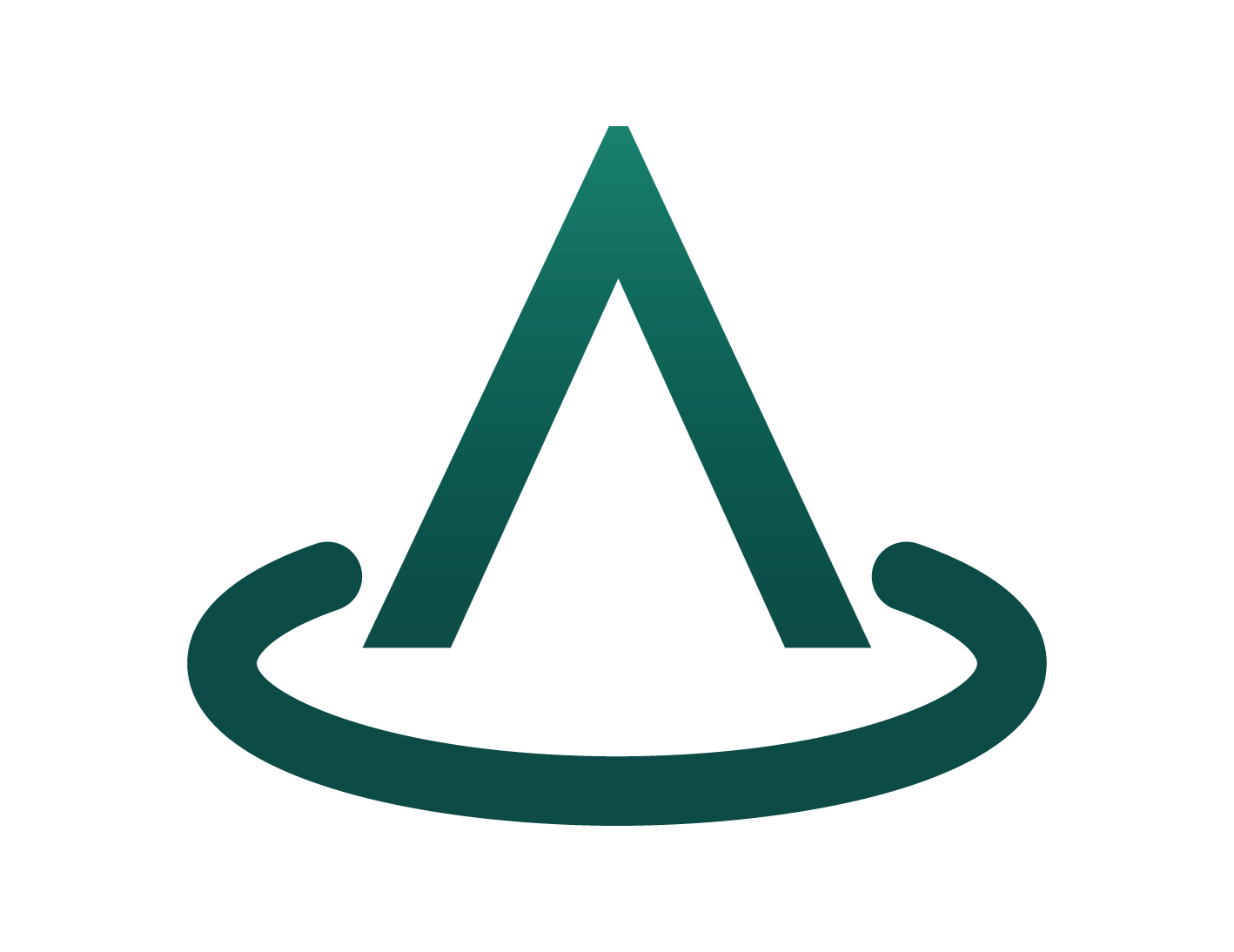Publisher Onboarding for Arkahna Marketplace Elements
Publisher Onboarding – Getting Started
Step 1
If the Confirm Your Subscription page appears, fill in any mandatory fields such as Publisher Name and Contact Email Address (These may or may not be present).
Click the Continue With Subscription button.
Then click Go To Product button.
Step 2
Click Publisher Info (you may also be prompted to sign into your Microsoft Azure account)
Step 3
Enter your Publisher ID Name
a. You can find a list of your registered Publisher ID names in Microsoft Partner Center in the left navigation pane in Partner Center > Organization Profile > Identifiers (or by CLICKING HERE)
b. Use any that you would like your Offers to be sold through or create a new one.
c. Your associated publisher ID may already be prefilled. You cannot have more than one Publisher ID associated with an Offer.
Step 4
Upload your company logo by selecting Choose File and selecting your logo (in *.png format) from the browsing window and selecting Open.
Step 5
Select the Publisher Contacts button to progress to the next step.
Step 6
Enter your Name (full name), Position, Email, and Phone Number.
a. These may be prefilled, but you can adjust as required.
Step 7
Enter the Support Email address of your Offer’s support person.
a. This can be yourself or someone else.
Step 8
Enter the Sales Notification Email address.
a. Again, this can be your email address, someone else, or a sales group email address.
Step 9
Select Next Steps button to complete your Publisher Onboarding.
Step 10
Select Create First Offer (or Skip for Now if you’re not yet ready to create an offer).